TL;DR
Remote Call Control (RCC) lets your desktop unified communications (UC) client control a separate desk phone or PBX line, so you click to dial or answer on your computer, but the audio stays on the desk phone. In Microsoft Lync, RCC could trigger the desk phone to go off hook, dial numbers, and pop alerts in the client, yet several collaboration features were limited, such as escalating an RCC call to an audio conference and using recording or device options in the client.
What Remote Call Control Actually Does
Remote call control bridges the gap between your unified communications software and your traditional PBX phone system. When you click a number in your Lync client, your desk phone goes off hook and dials the number, but here's the key distinction: the audio still flows through your physical desk phone, not your computer.
Think of RCC as a remote control for your desk phone rather than a complete software replacement. Your UC client becomes the interface for initiating and managing calls, while your PBX handles the actual voice traffic. This hybrid approach was particularly valuable during the transition period when organizations wanted modern UC features without abandoning their existing phone infrastructure investments.
The technical implementation involves configuration on both the Lync Server and the contact center server, with all user accounts requiring client licenses. This dual system requirement creates both the functionality and the limitations that define the RCC experience.
How RCC Works in Microsoft Lync Environments
Here's what actually happens when you use RCC:
- Click a number in Lync → Your desk phone picks up automatically and dials
- Phone calls come in → You see an alert on your computer screen
- Answer from your computer → The desk phone switches to speakerphone mode
- Your voice still goes through the regular phone line, not your computer
- Actions you take in Lync (hold, transfer, forward) work on your desk phone too
- Both systems stay connected so they know what the other is doing
The Daily Reality: What You Can and Cannot Do
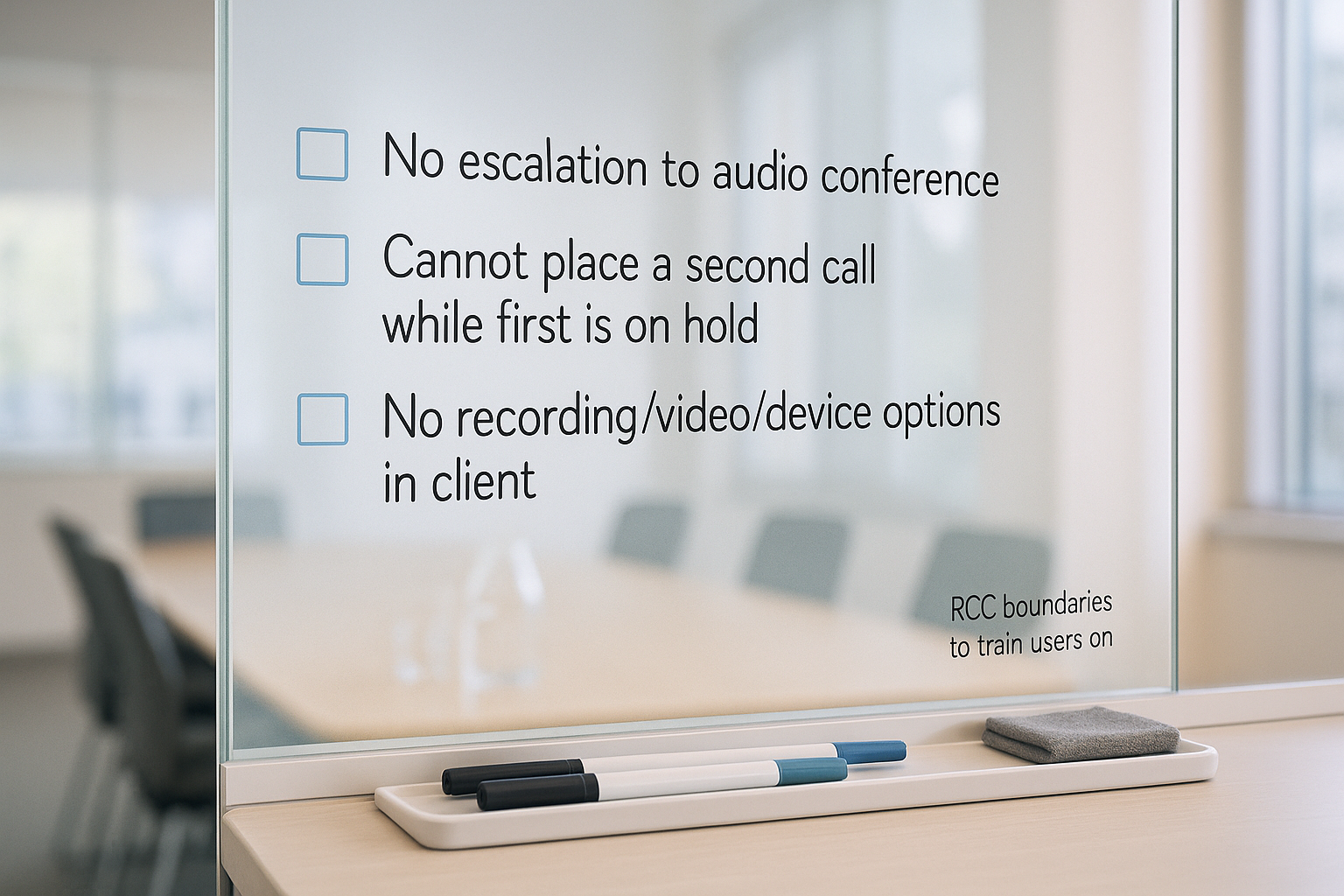
What RCC lets you do:
- Click numbers in Lync to dial them instantly
- Answer calls by clicking on your computer screen
- Forward calls to other numbers
- Put calls on hold and pick them back up
- Send instant messages while on a call
- See who's calling before you answer
What RCC won't let you do:
- Make two calls at the same time (you can't even make a second call if the first one is on hold)
- Turn a regular call into a conference call with multiple people
- Use video calling features
- Record calls from your computer
- Change your ringtones or audio settings in the Lync client
- Access advanced calling features you might expect from software
Technical Requirements and Setup Considerations
What you need to set up RCC:
- Configuration on your Lync Server
- Configuration on your contact center server (like CIC)
- Proper licenses for all users who will use RCC
- Both systems must be able to talk to each other constantly
What happens when things go wrong:
- If the connection between systems breaks, RCC stops working
- Regular Lync to Lync calls keep working fine
- Your Lync client shows a warning icon when RCC is down
- You have to wait for the connection to restore before RCC works again
Phone number issues to watch out for:
- Lync changes phone numbers into a standard format before sending them to your phone system
- This only works if the number format matches your company's dialing rules
- Numbers that don't match these rules simply won't dial
Why RCC Still Makes Sense in Specific Scenarios
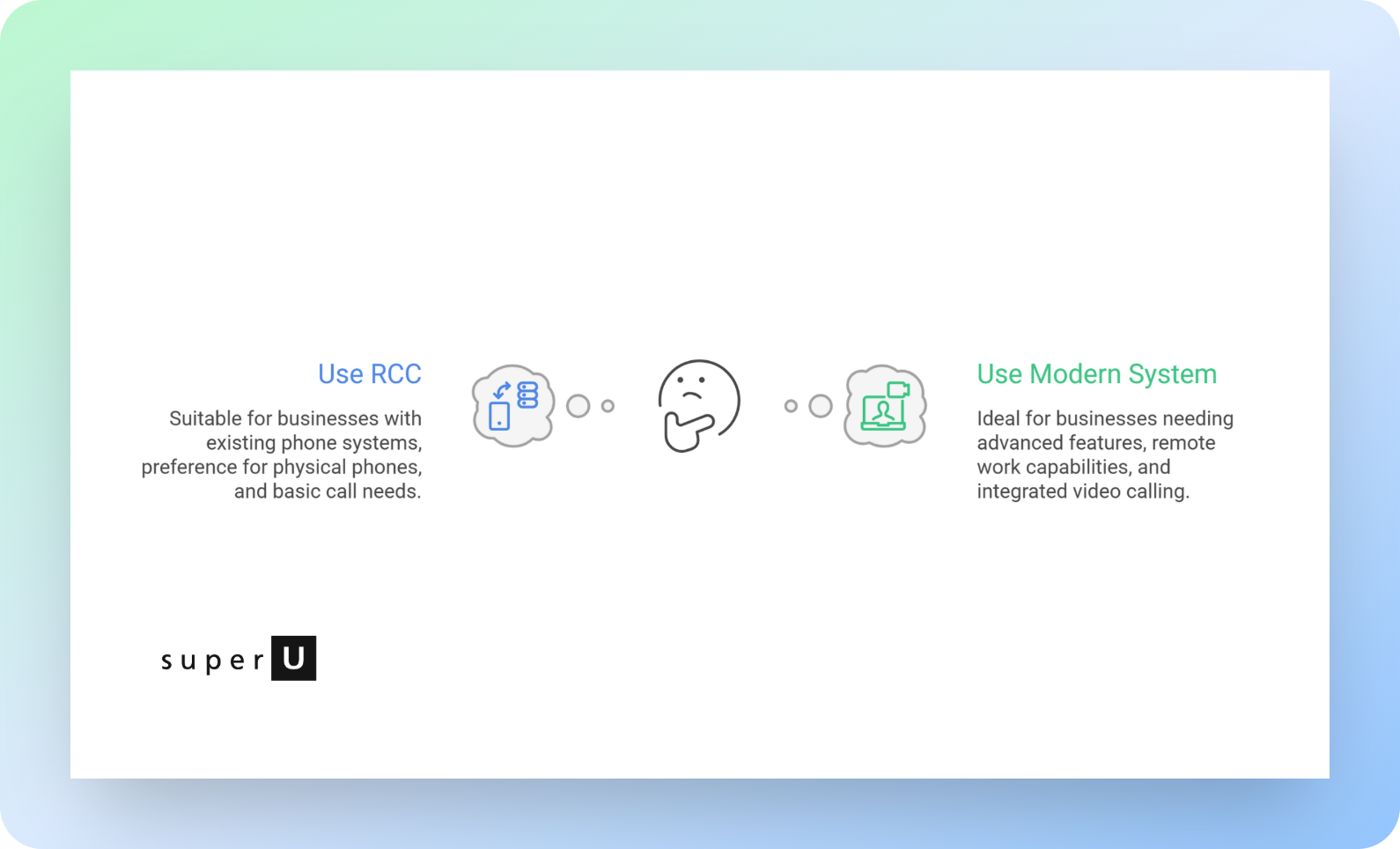
RCC works well if you:
- Want to keep using your existing desk phones because they sound better
- Only need basic click to dial from your computer
- Don't need to make conference calls or use video
- Already have call recording set up on your phone system
- Want to avoid the cost of replacing all your phone equipment
- Have users who prefer physical phones over software
RCC doesn't work well if you:
- Need to handle multiple calls at once
- Want to easily add people to calls
- Need video calling integrated with voice calls
- Want modern features like call analytics from your computer
- Plan to work remotely frequently (you need your desk phone)
Where RCC Becomes a Hindrance
The limitations of RCC become problematic when organizations need seamless collaboration features. If your teams regularly escalate calls to conferences, need integrated video capabilities, or require advanced call recording and analytics, RCC's restrictions will create workflow inefficiencies.
Modern business communications increasingly rely on seamless transitions between communication modes – moving from voice to video to screen sharing within a single interaction. RCC's architecture prevents these fluid transitions, forcing users to initiate separate sessions for different communication types.
The concurrent call limitations also become significant bottlenecks for power users like sales professionals, customer service representatives, or managers who regularly handle multiple active conversations.
Modern Alternatives: Moving Beyond RCC

If you're ready to move past RCC's limitations, here are your main options:
SuperU: This replaces your entire phone system with AI powered calling. You get call control without RCC's restrictions, plus features like automatic call handling, CRM integration, and analytics. Setup takes under 10 minutes, costs about 35% less than traditional systems, and handles up to 100 calls at once.
Native UC softphone: Use Lync or Teams for everything voice goes through your computer instead of desk phones. This unlocks all the features RCC blocks but requires replacing your phone infrastructure.
Implementation Checklist for RCC Evaluation
Before you set up RCC:
- Check that all users have the right licenses for both Lync and your phone system
- Test what happens when one system goes down document how long it takes to come back
- Try dialing different types of numbers (international, extensions, special codes) to make sure they work
- Write down exactly what users can and can't do so they know what to expect
- Train users on when to use RCC vs regular Lync features
If you're planning to upgrade later:
- Keep track of call data from both systems so you don't lose information
- Plan how you'll move user settings and preferences to the new system
- Consider how long you'll need to run both systems during the transition
The Future of Call Control Technology
Remote call control has been replaced with Call Via Work in newer Skype for Business implementations, and is no longer available for configuration in current client versions. This evolution reflects the industry's movement toward software first communications that eliminate the hybrid complexity RCC represents.
Modern voice AI systems like SuperU demonstrate how call control technology should work: seamlessly integrated, instantly deployable, and capable of handling complex business requirements without the architectural compromises that defined earlier solutions.
The shift toward cloud based, API driven communications platforms provides the flexibility and scalability that hybrid solutions like RCC cannot match, while delivering superior user experiences and administrative simplicity.
Conclusion
Remote call control served an important role during the transition from traditional PBX systems to modern unified communications, but its hybrid architecture creates limitations that no longer align with current business communication needs. While RCC provides basic click to dial functionality, its restrictions on concurrent calls, collaboration features, and advanced UC capabilities make it unsuitable for organizations seeking comprehensive communication solutions.
For businesses ready to move beyond these limitations, SuperU offers a superior alternative with real time voice AI, seamless CRM integration, and deployment in minutes rather than months. The platform eliminates RCC's architectural compromises while delivering cost savings of approximately 35% compared to traditional setups.
FAQs
1. Does RCC support video and shared content on my desk phone?
No. Video and sharing stay on the computer; the desk phone carries audio.
2. Can I escalate an RCC call to an audio conference?
No, escalation from an RCC call isn’t supported.
3. Why are some audio device or recording options missing when using RCC?
Those client options aren’t available under RCC-only setups.
Transform your call center with SuperU's AI voice solution today.